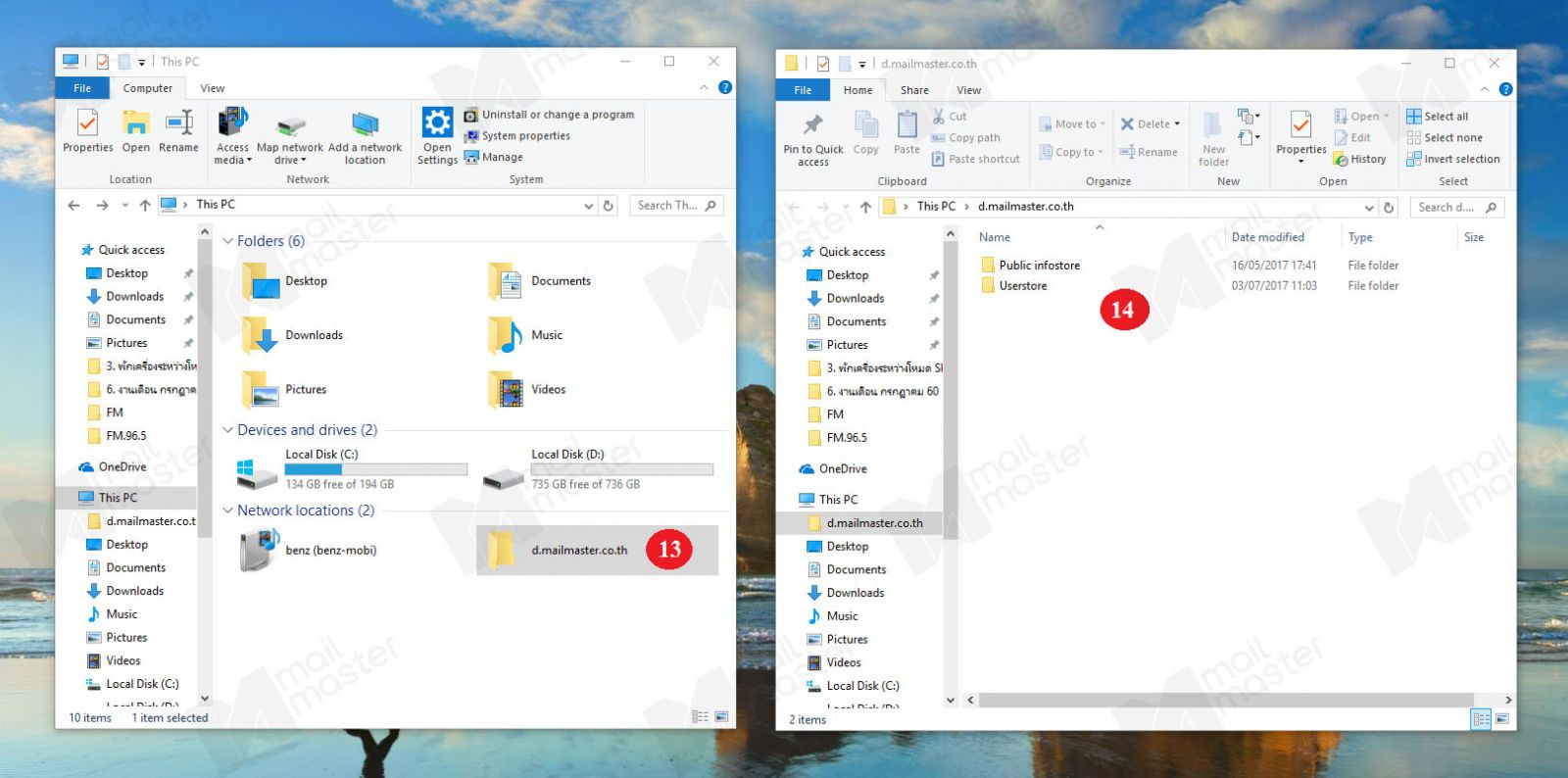Step1
คลิกขวาที่ “This Pc” กดเลือก “Map network drive..”
Step2
จะปรากฏหน้า Map network drive

Step3
กดเลือก Drive ที่ต้องการ
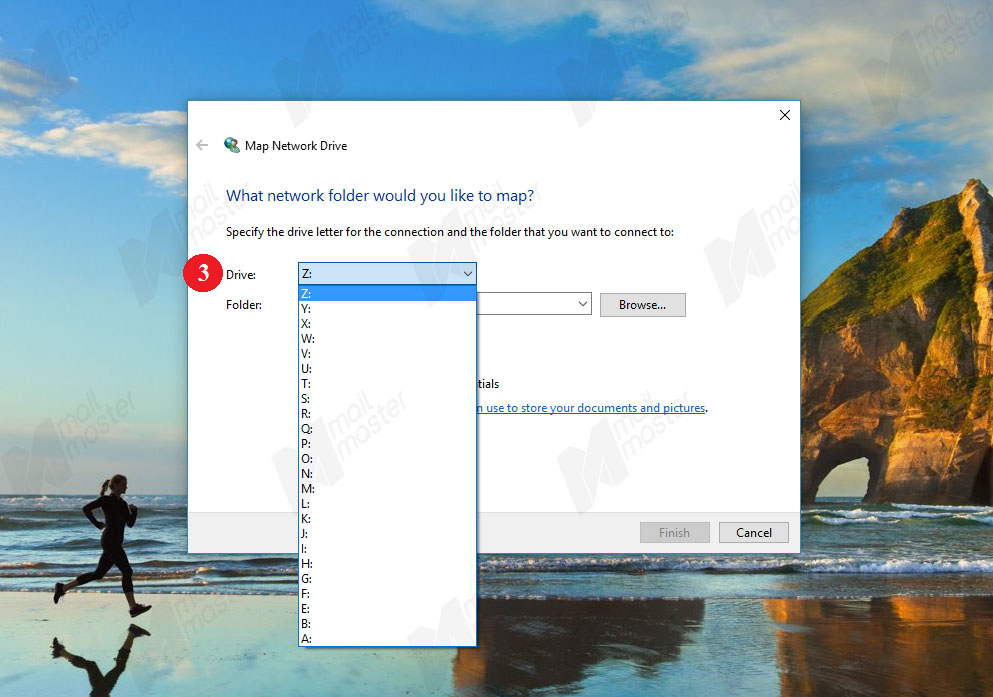
Step4
กดติ๊กถูกที่ “Reconnect at sign-in”
Step5
กดติ๊กถูกที่ “Connect using different credentials”
Step6
กดที่ “Connect to a Web site that you can use to store your documents and pictures”
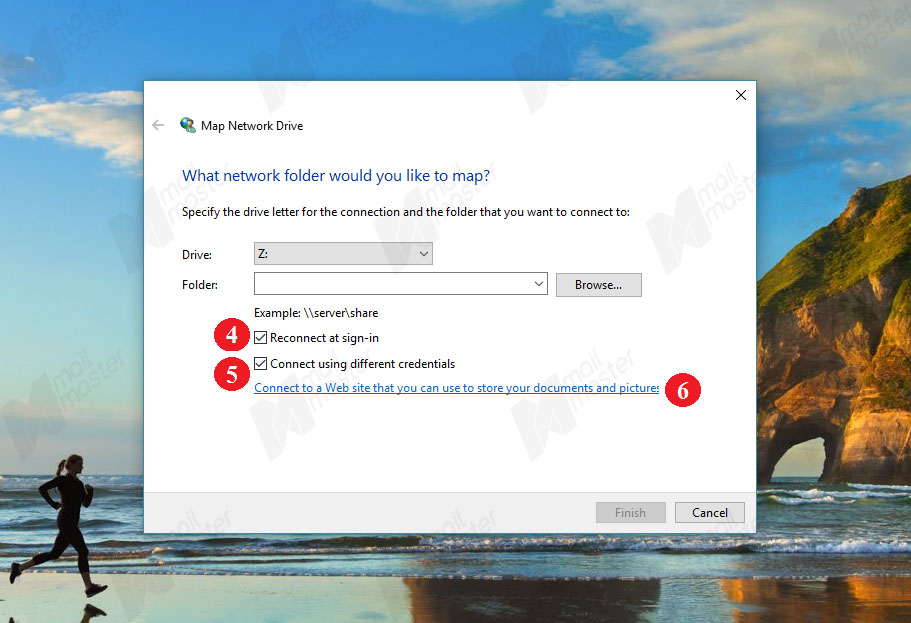
Step7
กด “Next
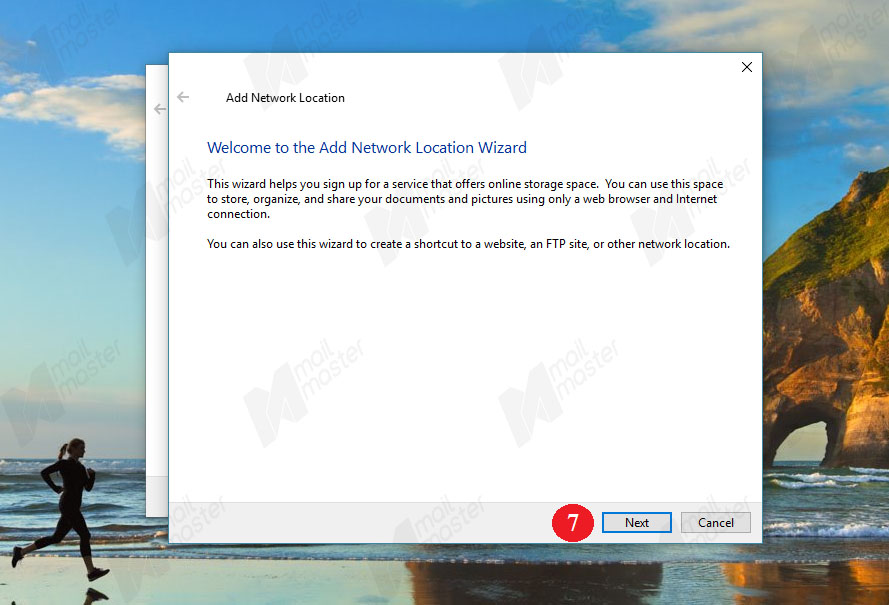
Step8
กด “Next”
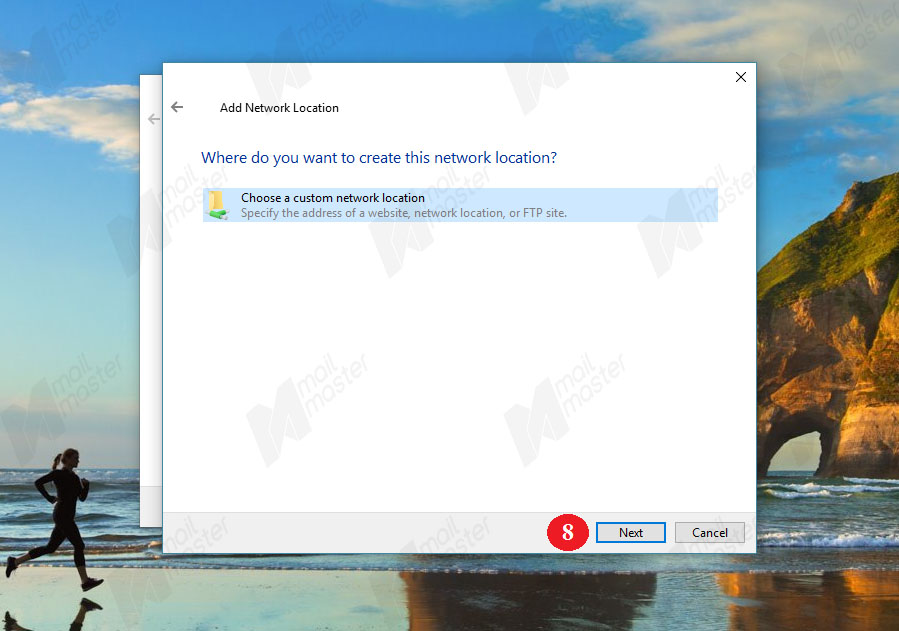
Step9
กรอก Link : https://d.mailmaster.co.th/servlet/webdav.infostore
จากนั้น กด “Next”

Step10
กรอกอีเมล และ รหัสผ่าน แล้วกด “OK”

Step11
กด “Next”
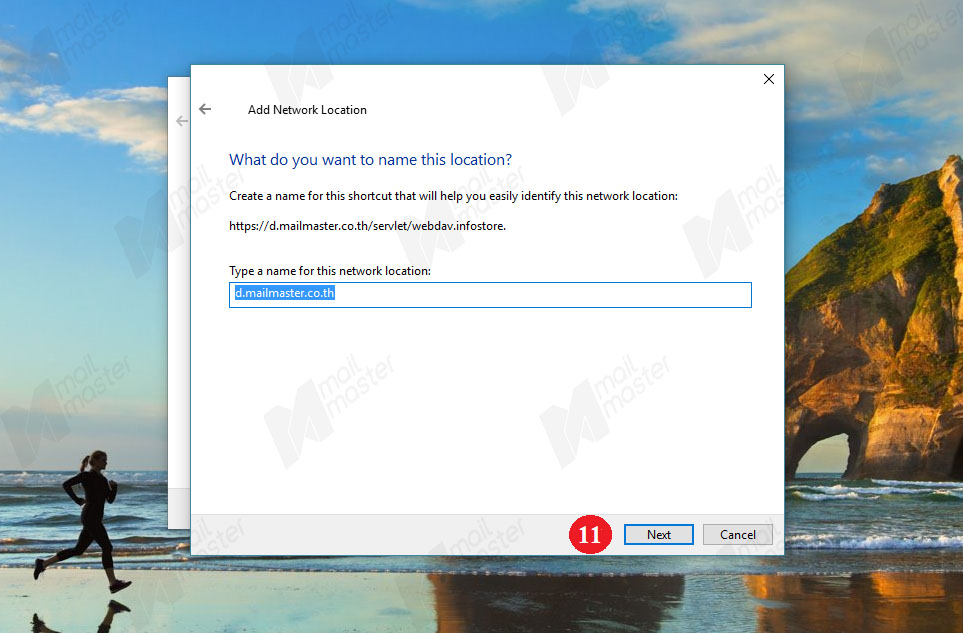
Step12
กด “Finish”

Step13
เมื่อเชื่อมกันแล้วจะปรากฏโฟลเดอร์ ใน This Pc / My computer ตามรูป 13 จากนั้นให้คลิกที่ โฟลเดอร์
Step14
จะปรากฏตามรูป หากต้องการลบโฟลเดอร์ ให้คลิกขวาที่โฟลเดอร์ แล้วกด Delete